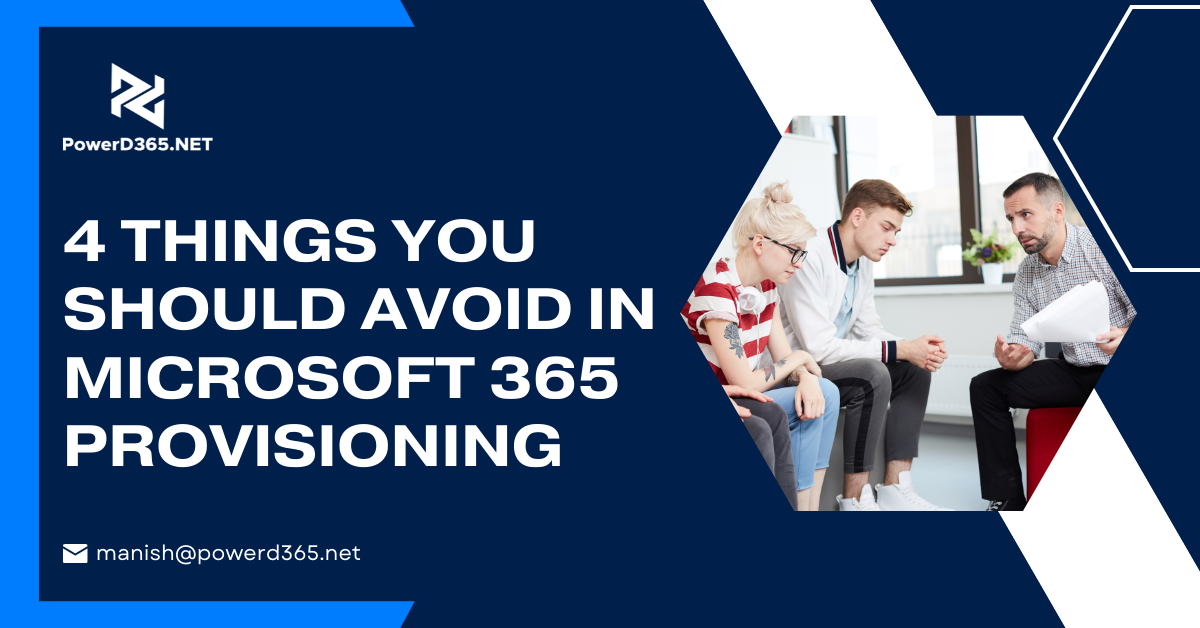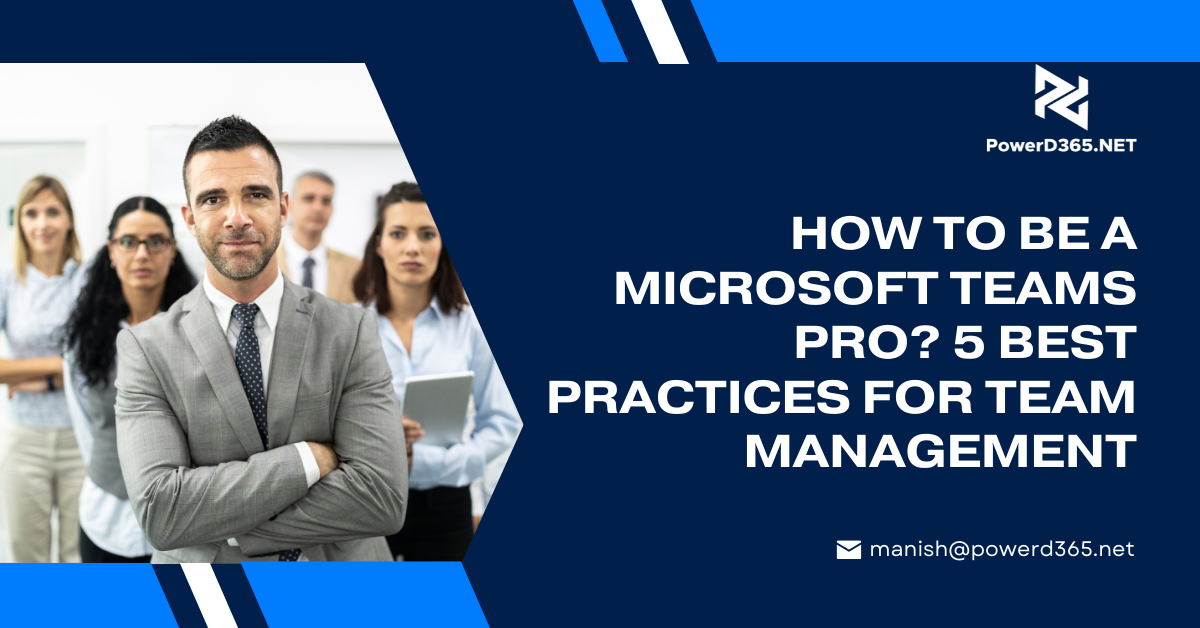In this blog you will learn how to use form capture option to integrate external form which have been created from an outside source to Microsoft Dynamics 365. In order for you to understand this easily, we have designed a simple example below:
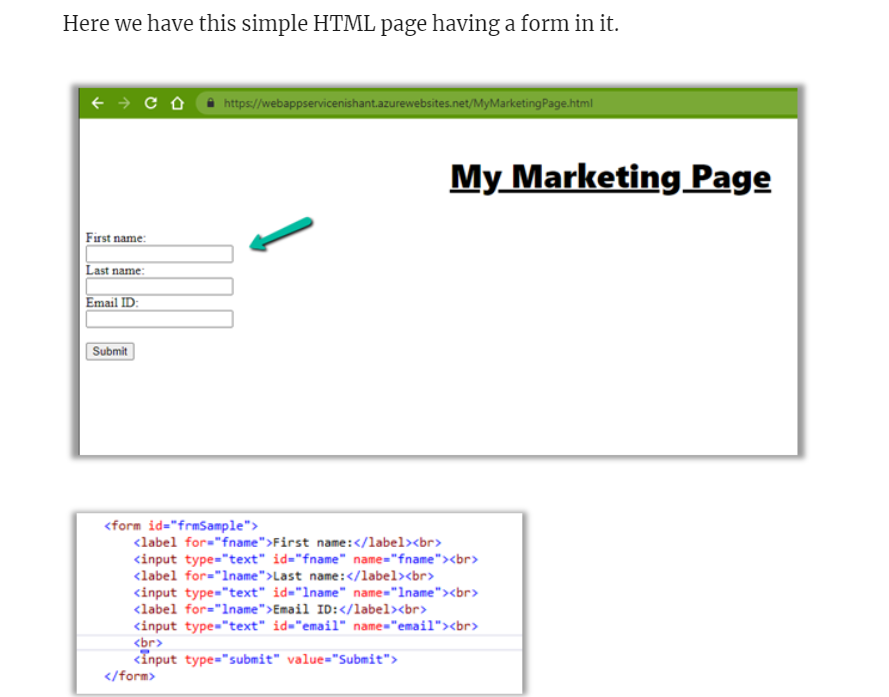
In order to export an external form you need to:
- Navigate to Outbound Marketing
- Then move to Internet Marketing
- Find Marketing Forms
- In the command bar Select the option of Capture Form
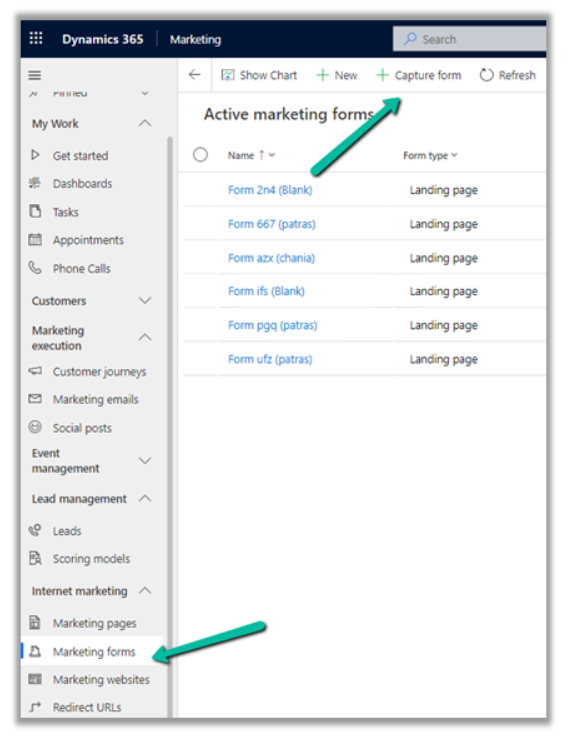
Once done, simply enter URL of the page having forms in it
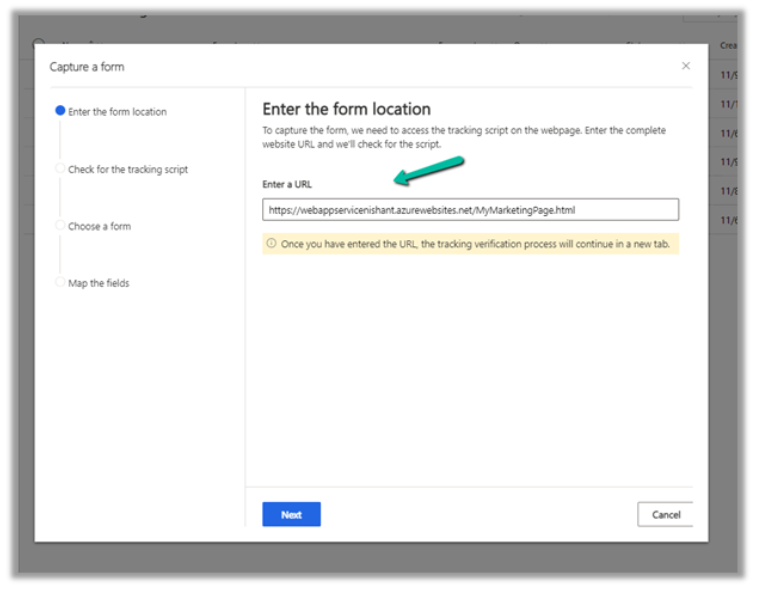
For the process of verification in order to be successful:
Copy the form capture code and export it to the webpage
You can find the capture code in the marketing website record
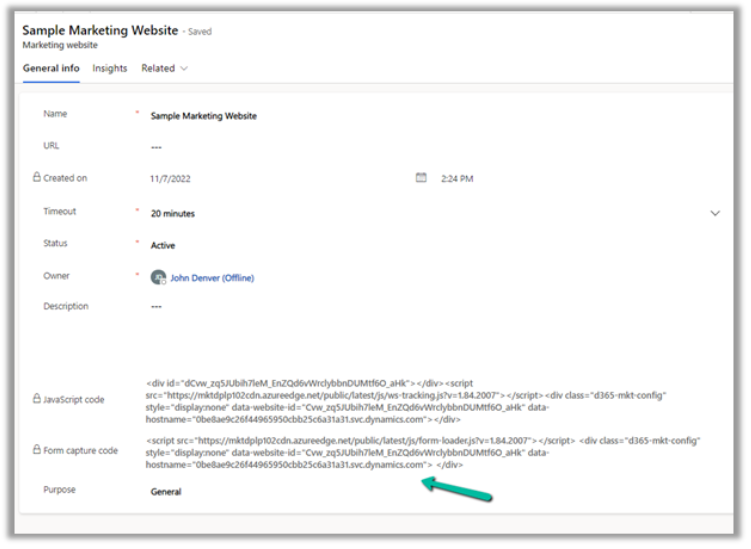
In the next step you will be able to see that script has been checked; if that option is not found you will be an option to use existing script. You can also generate a new script to copy to the webpage.
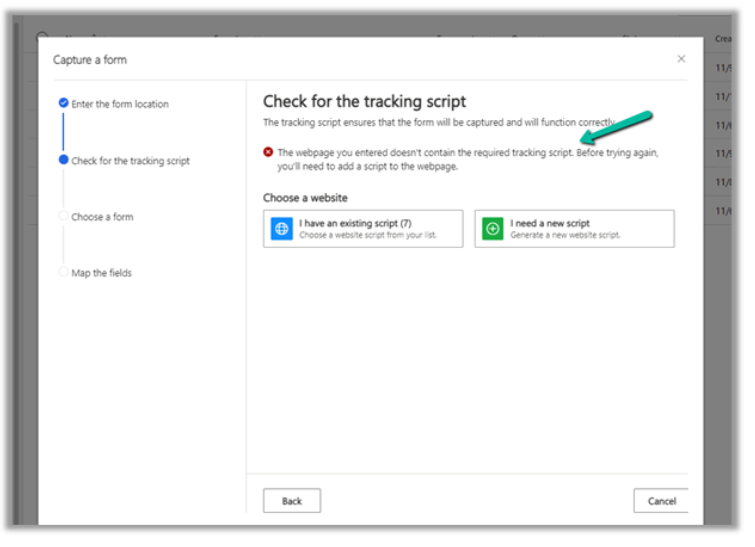
Once you have entered the script you will get a message saying “tracking script is valid on re-running the verification”
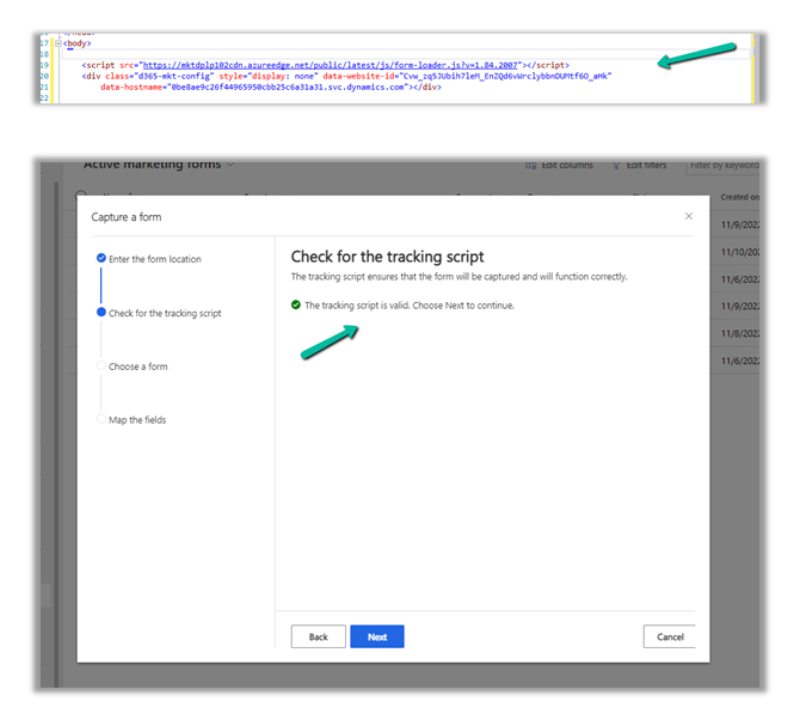
From here, you can identify available forms on the webpage and select your desired form.
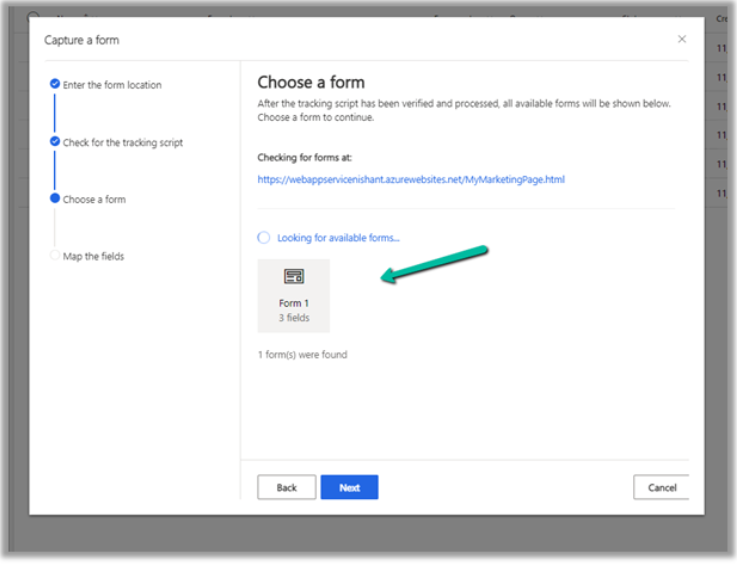
Next map the fields in the form with Dynamics 365 Field, and click on Save and Close
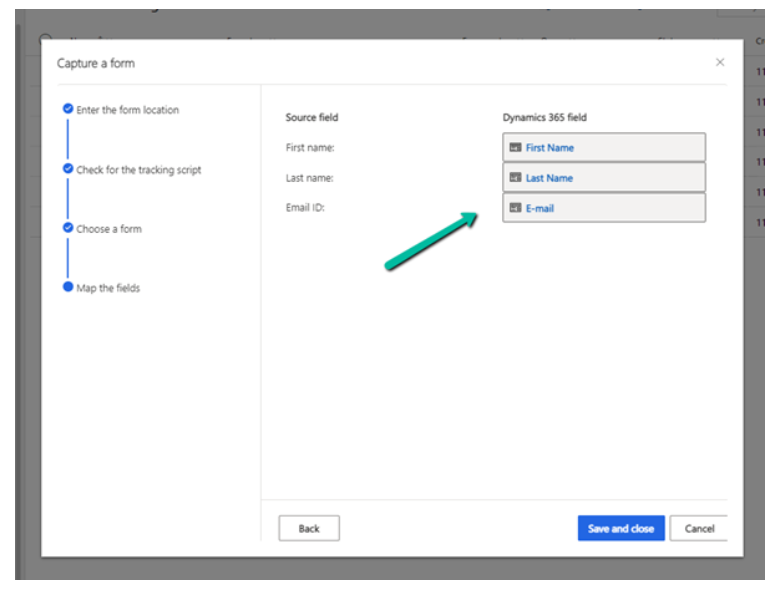
You can see that the field mapping details on the website in the marketing form record option of Rescan and Go Live
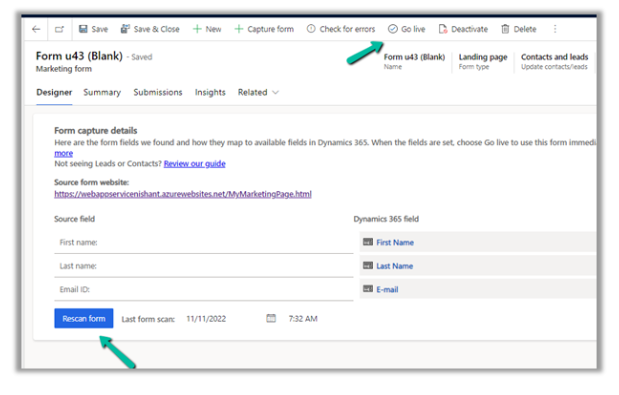
Let us Go live with the form.
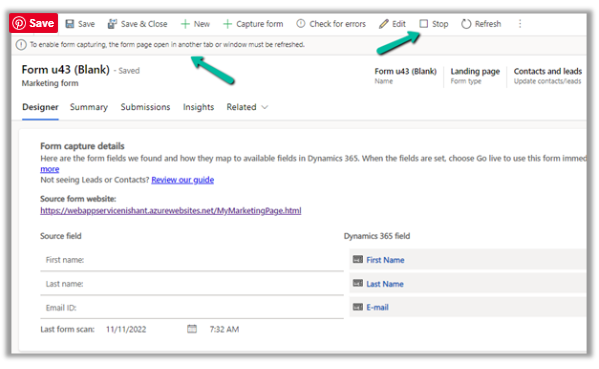
Let us refresh our page which has the form, and submit the details.
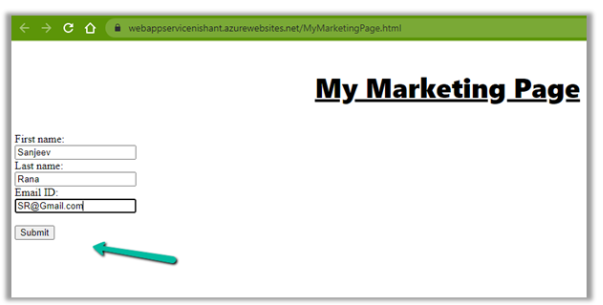
You can submit the values and pending family in in the Submissions tab of the marketing form.
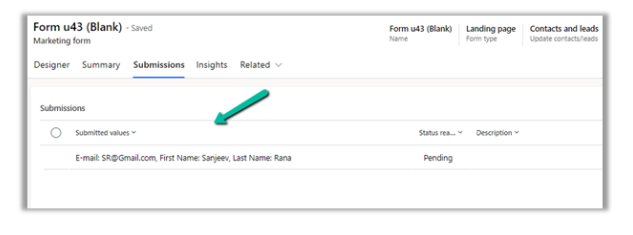
Later you can see the insights in the Submission as well.
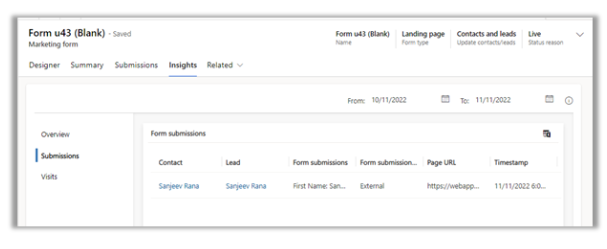
In the Insights, later we can see the form submissions
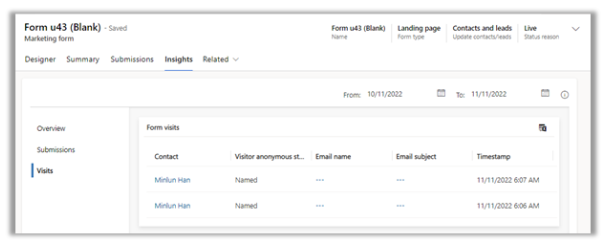
Feel free to contact us anytime for more details