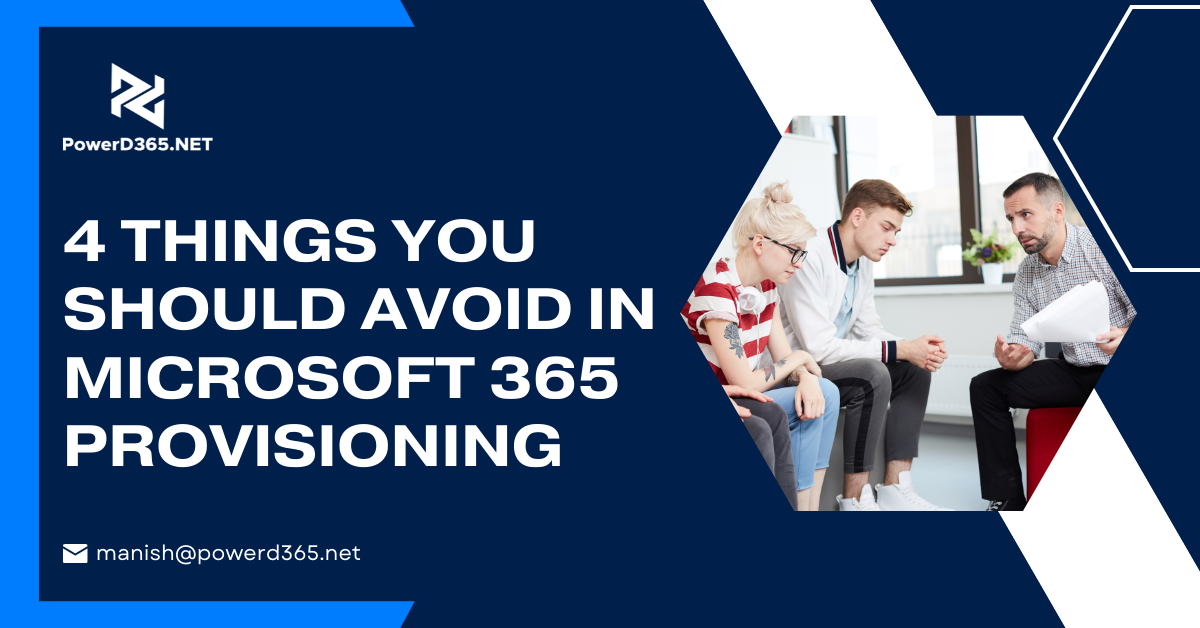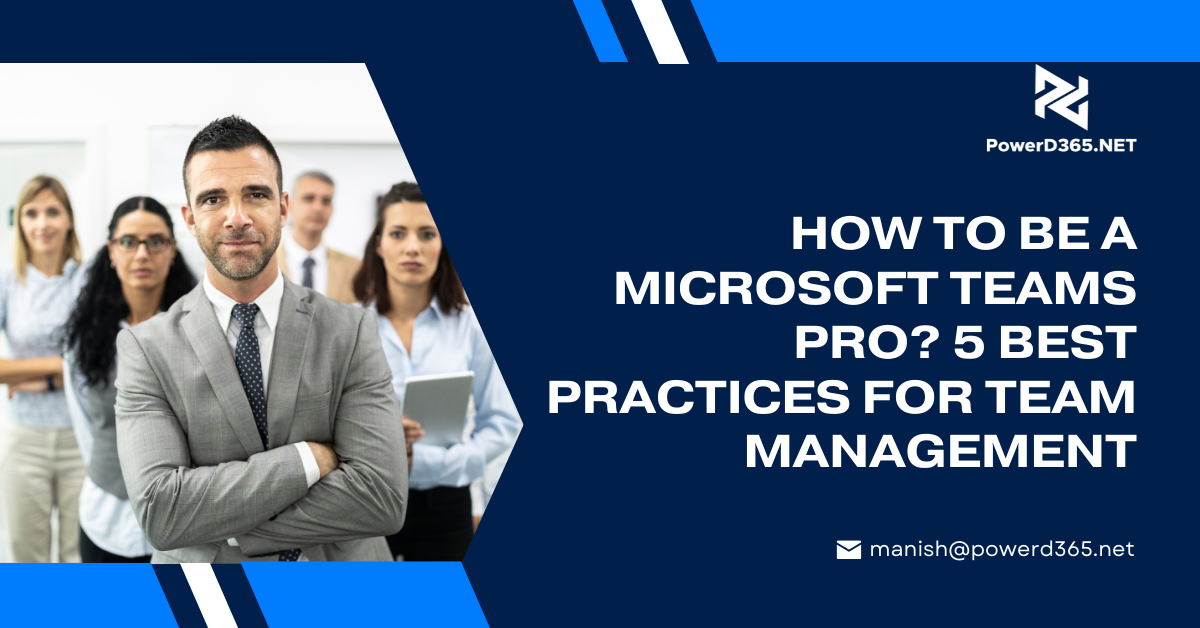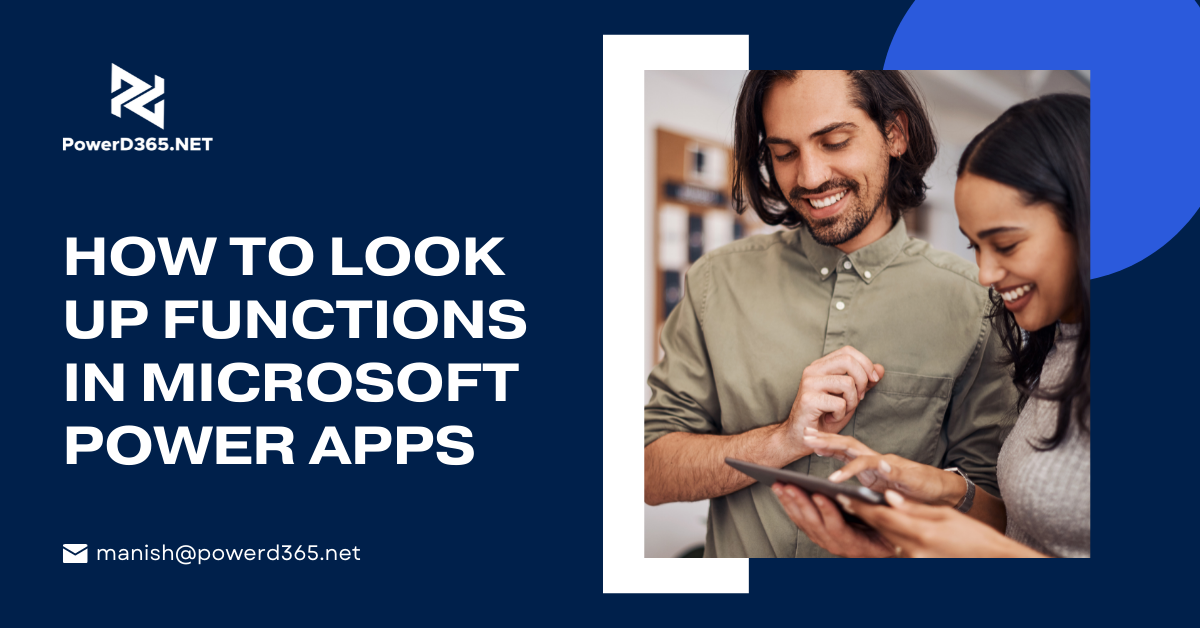
If you want to learn how to use lookup function in the canvas power apps then you are at the right place. You should know that Lookup function is used to find record which matches criteria from the source which is table in the app. We have exemplified a scenario for you to understand it better.
Example:
If you have a gallery control which is loaded with account data from Dataverse; then you will have Textbox (Text Input) through which you can pull up a field from a record in the Dataverse which actually matches a certain criteria.
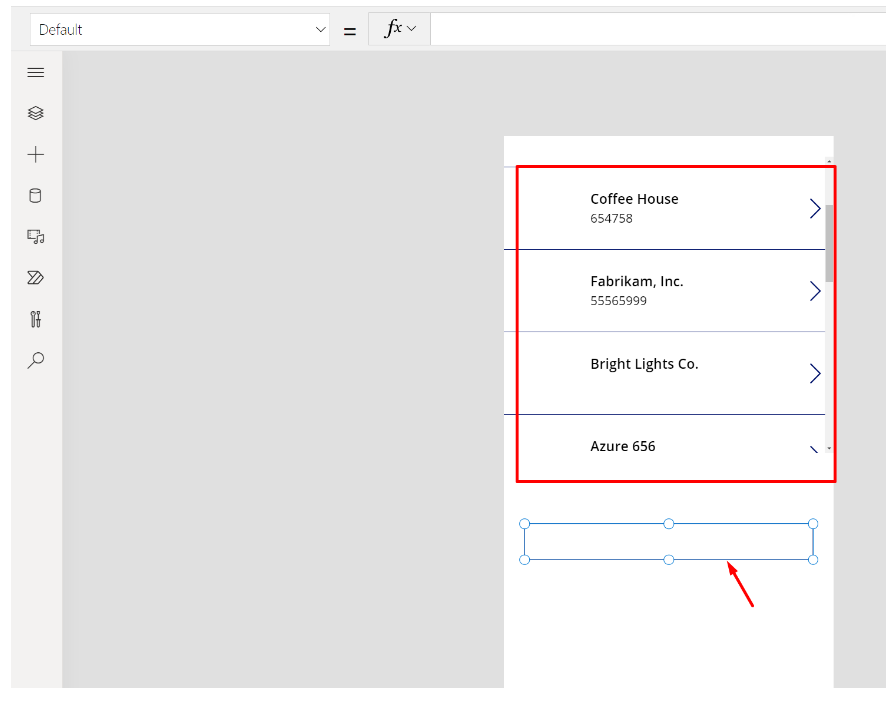
- How to Look up in Microsoft Canvas Apps
- Here, we will show you how you can Lookup in a Canvas app using the example above:
- Begin by typing “Lookup”; you will be able to see valid function in the list
- Remember that the first thing in the parameter is opening the bracket source
- You will be able to see suggestions in the list below. Here you have the select the Table/Entity from where you want to fetch the record
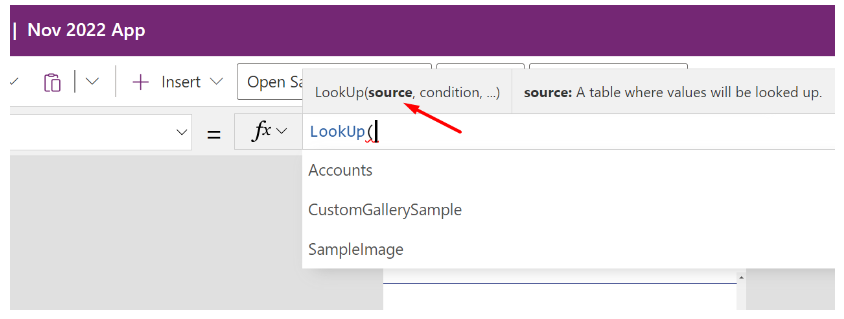
- Here you will see Accounts; you need to select it and Press Comma (,).
- Next you will be asked the Condition
- Here you need to mention the record you want to retrieve based on your decided criteria
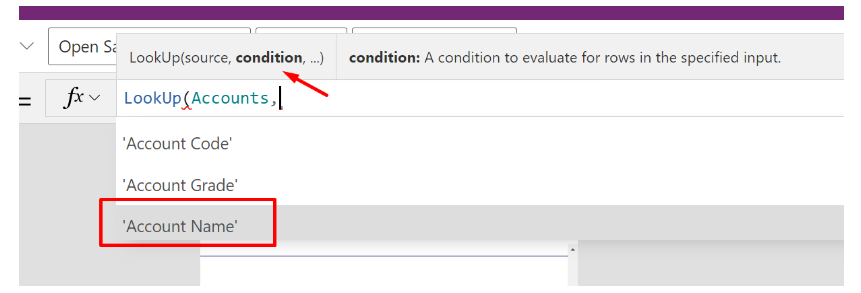
- Here find the Account you want to retrieve in (Account Name) and it should be equal to <value>
- I have exemplified showing the account we are trying to fetch; Account record whose ‘Account Name‘ field has value “Coffee House”
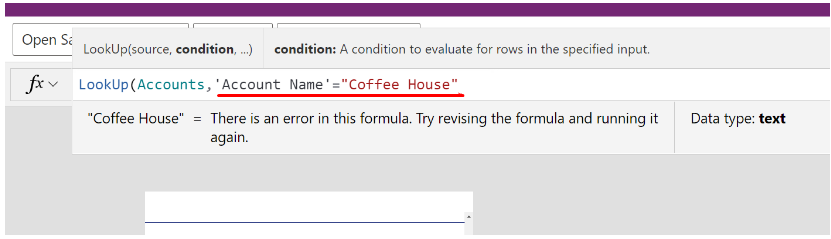
Once you have a condition identified that the condition is satisfied; next step is to identified what field you want to retrieve as it needs to be shown in Text Input box which you have inserted.
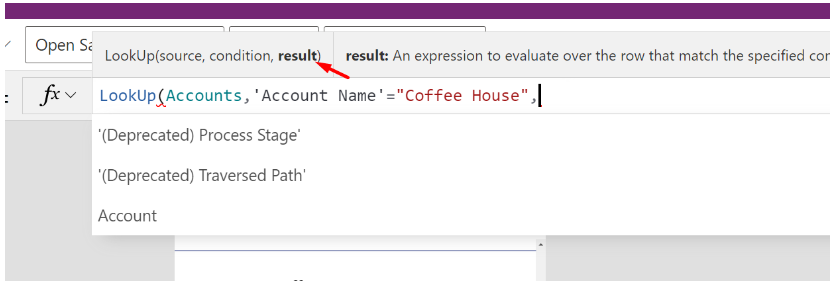
In the example; we are trying to retrieve “Main Phone Field”

Here, the formula is complete, you can simply bring it to a close with “closing bracket”. As you can see the example below “Main phone” from matching criteria has shown up.
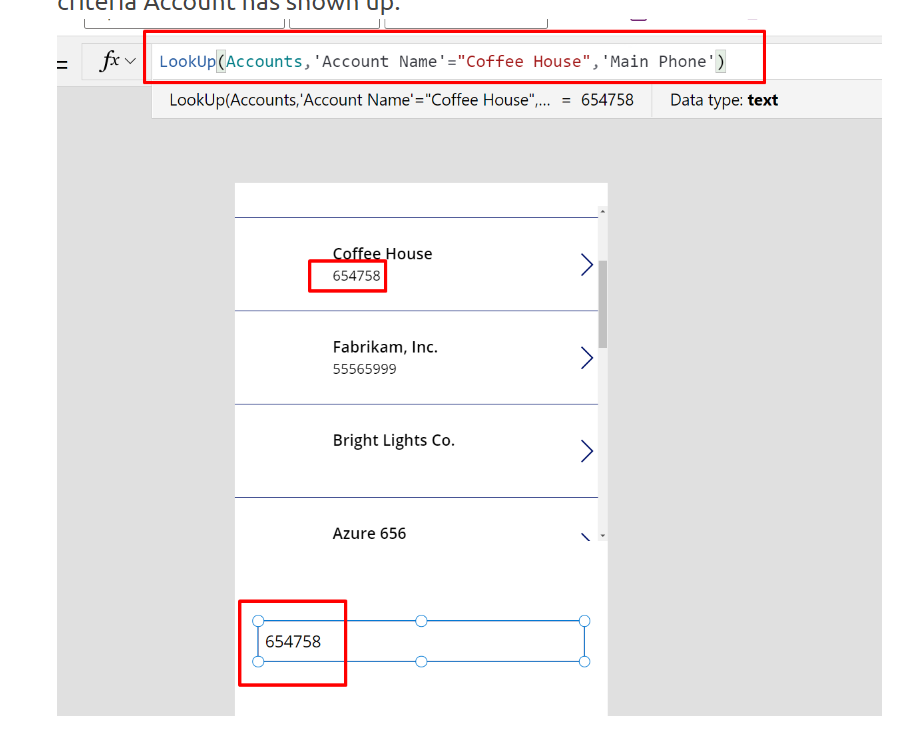
Final Word:
We hope the reading was helpful for you to understand how Lookup function can be used to pick a record’s value using specific criteria.